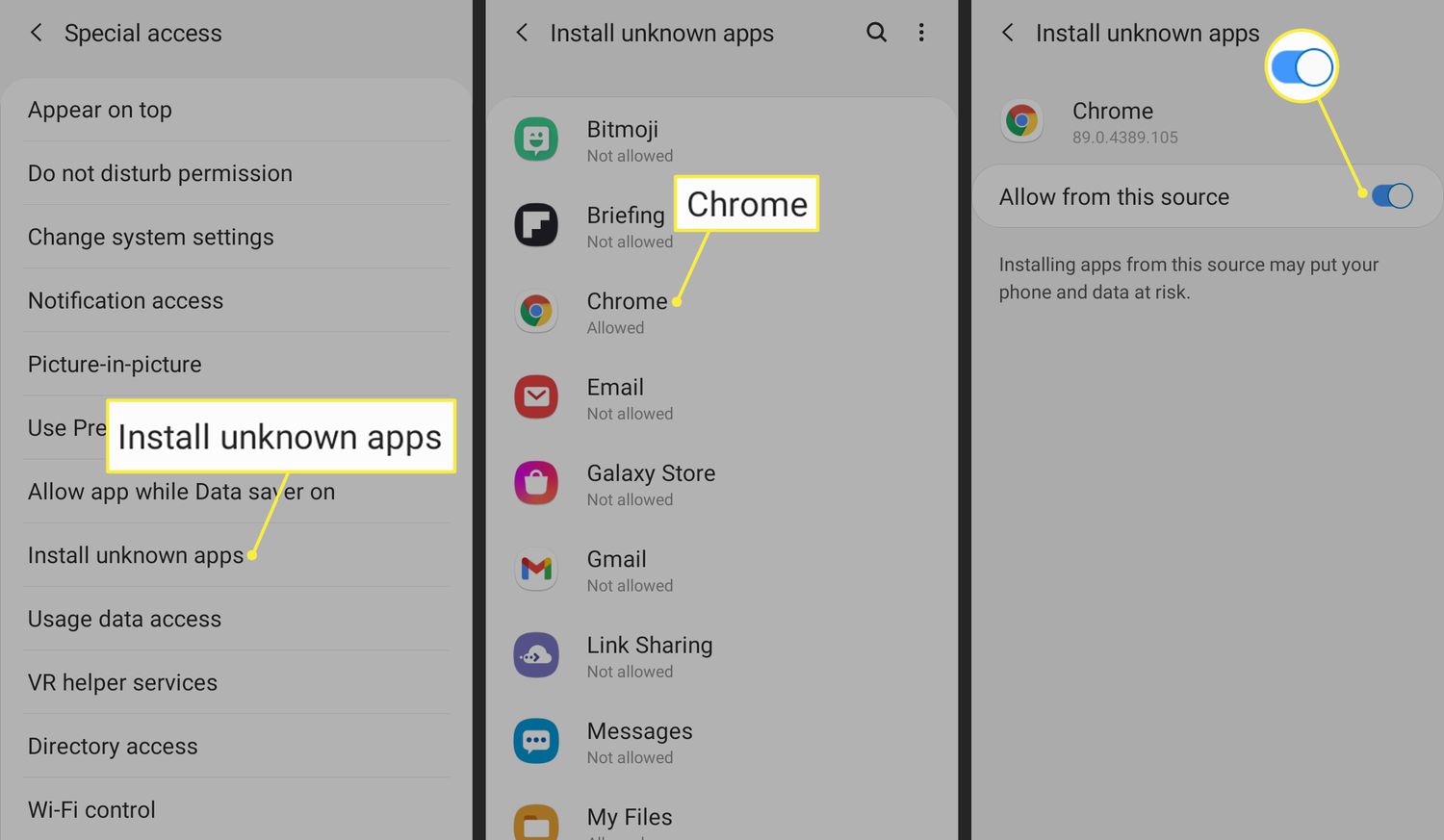
Android allows users to customize their devices to a great extent. One way to do this is by installing apps from sources other than the official Google Play Store. These apps often come in the form of APK (Android Package) files. While this can provide you with access to a wide range of applications, it’s important to exercise caution when installing APK files from unknown sources.
Step 1: Enable Unknown Sources
By default, Android devices are set to block the installation of apps from unknown sources to protect your device’s security. To change this setting, follow these steps:
- Open your device’s “Settings” app.
- Scroll down and select “Security” or “Privacy,” depending on your Android version.
- Look for the “Unknown sources” option and toggle it on. You may receive a warning about the risks; acknowledge it and proceed.
Step 2: Download the APK File
Before you can install an APK file, you need to obtain it from a trusted source. Be cautious when downloading APK files from the internet and ensure that the source is reputable. Some trusted sources for APK files include the developer’s official website, APKMirror, and APKPure.
- Open your device’s web browser.
- Navigate to the website where you found the APK file you want to download.
- Locate the APK file and tap on the download link.
- Depending on your browser, you may be prompted to confirm the download. Tap “Download” to start the process.
Step 3: Install the APK File
Once the APK file is downloaded, you can proceed with the installation:
- Open the “File Manager” or “Downloads” app on your device.
- Locate the downloaded APK file.
- Tap on the APK file to open it. If this is your first time installing an APK, you may be asked to confirm that you want to install the app from this source.
- Review the permissions requested by the app. Be cautious of apps that request excessive permissions.
- Tap “Install” to begin the installation process.
Step 4: Complete the Installation
The installation process may take a few moments, depending on the size of the app. Once it’s finished, you’ll see a confirmation message:
- Tap “Open” to launch the app immediately, or you can access it later from your app drawer or home screen.
Step 5: Revert the Unknown Sources Setting (Optional)
For security reasons, it’s a good practice to disable the “Unknown sources” setting after you’ve installed the desired APK file:
- Go back to your device’s “Settings.”
- Navigate to “Security” or “Privacy.”
- Toggle off the “Unknown sources” option.
Installing APK files from unknown sources can provide you with access to a wide range of apps not available on the official app stores. However, it’s crucial to exercise caution and only download APK files from reputable sources to avoid security risks.
By following the steps outlined in this guide and being mindful of the permissions requested by apps, you can safely customize your Android device with the apps you desire. Always prioritize your device’s security and only install apps from unknown sources when absolutely necessary.




